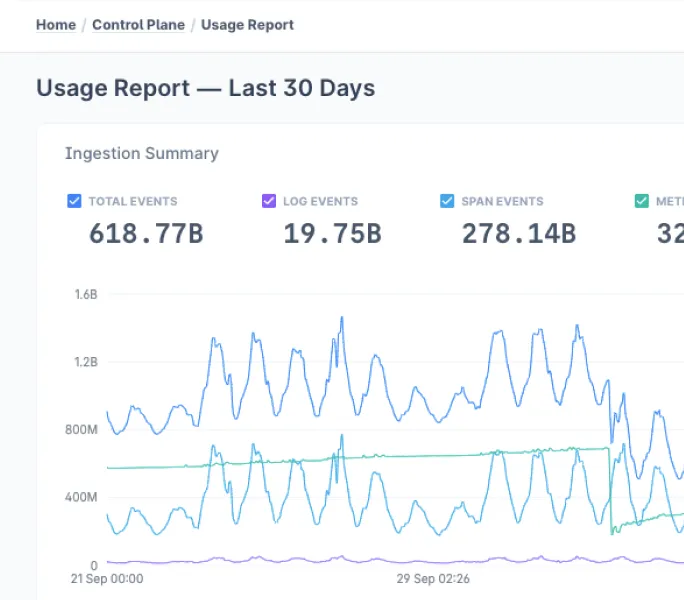Ever found yourself staring at your terminal, wondering why a service won’t start? systemctl is the backbone of modern Linux service management, but if you’re new to it, it can feel overwhelming.
This guide breaks it down—covering essential commands and advanced techniques in a clear, practical way. No unnecessary jargon, just the know-how you need to manage services with confidence.
systemctl: The Linux Service Manager Explained
Systemctl is the control center for systemd, the system and service manager that's become standard in most Linux distributions. Think of it as the conductor orchestrating all the services and processes running on your machine.
Unlike older init systems like SysVinit, systemctl gives you granular control over services, making it easier to manage dependencies and parallelize operations. This means faster boot times and more reliable service management.
For example, on a traditional SysVinit system, services start sequentially, causing slow boot times. With systemctl, services can start in parallel when possible:
# Check how long your system took to boot
systemd-analyze
# You might see output like:
# Startup finished in 4.231s (kernel) + 15.141s (userspace) = 19.373sThis parallel processing is one of the many reasons most major distributions have switched to systemd.
Essential Systemctl Commands: Day-to-Day Service Management Tools
Let's kick things off with the commands you'll use daily:
Comprehensive Service Status Checking and Analysis
systemctl status service-nameThis command shows you whether a service is running, stopped, or failed, along with recent log entries and process details. It's your first stop when troubleshooting.
Example output for the SSH service:
● ssh.service - OpenBSD Secure Shell server
Loaded: loaded (/lib/systemd/system/ssh.service; enabled; vendor preset: enabled)
Active: active (running) since Tue 2025-03-15 09:42:17 UTC; 2 days ago
Main PID: 1234 (sshd)
Tasks: 1 (limit: 4915)
Memory: 6.1M
CPU: 237ms
CGroup: /system.slice/ssh.service
└─1234 sshd: /usr/sbin/sshd -D [listener] 0 of 10-100 startupsYou can see:
- Current state (active/running)
- When it started
- Process ID
- Resource usage
- The control group hierarchy
For a more concise status, use:
systemctl is-active ssh
# Returns simply: activeOr check if it's enabled to start at boot:
systemctl is-enabled ssh
# Returns: enabledHow to Start, Stop, and Restart Services the Right Way
systemctl start service-name # Start a service
systemctl stop service-name # Stop a service
systemctl restart service-name # Stop and then start a serviceThese commands do exactly what you'd expect. Need to apply new config changes without stopping the service? That's where reload comes in:
systemctl reload service-nameNot all services support reload, though. If you're unsure, use reload-or-restart:
systemctl reload-or-restart nginxThis attempts a reload first, and if that's not supported, it performs a full restart.
Example:
Let's say you've modified your Nginx configuration and want to apply the changes:
# Edit the Nginx config
sudo nano /etc/nginx/nginx.conf
# Check if the syntax is valid
sudo nginx -t
# If valid, reload the service
sudo systemctl reload nginx
# If reload fails, you'll see an error and can try restart instead
sudo systemctl restart nginxHow to Enable or Disable Services at Boot
Want a service to start automatically at boot?
systemctl enable service-nameChanged your mind?
systemctl disable service-namesystemctl enable --now service-name # Enable and start immediately
systemctl disable --now service-name # Disable and stop immediatelyExample scenario:
You've just installed MariaDB but don't want it running all the time:
# Check its current status
systemctl status mariadb
# If it's running but you don't want it starting at boot
sudo systemctl disable mariadb
# If you also want to stop it right now
sudo systemctl disable --now mariadb
# Later, when you need to use it
sudo systemctl start mariadbHow Systemd Defines and Manages Services
Services don't magically appear in systemd. They're defined in unit files that tell systemctl how to manage them.
Service File Locations and Search Order Explained
System service files live in these directories (in order of precedence):
/etc/systemd/system/– Custom or modified service files/run/systemd/system/– Runtime service files/usr/lib/systemd/system/– Package-provided service files
When you run a systemctl command, it looks for the service file in this order. This means you can override package-provided services by placing a modified version in /etc/systemd/system/.
For example:
# Find where the SSH service file is located
systemctl show -p FragmentPath ssh.service
# FragmentPath=/lib/systemd/system/ssh.service
# Create an override
sudo mkdir -p /etc/systemd/system/ssh.service.d/
sudo nano /etc/systemd/system/ssh.service.d/override.conf
# Add your customizations
# [Service]
# ExecStartPre=/bin/sleep 5
# Apply the changes
sudo systemctl daemon-reload
sudo systemctl restart sshIn-Depth Service File Anatomy: Sections and Configuration Options
Here's what a basic service file looks like:
[Unit]
Description=My Awesome Service
Documentation=https://example.com/docs
After=network.target
Requires=postgresql.service
[Service]
Type=simple
User=appuser
Group=appgroup
WorkingDirectory=/opt/myapp
ExecStart=/usr/bin/myservice --config /etc/myapp/config.yaml
ExecReload=/bin/kill -HUP $MAINPID
Restart=on-failure
RestartSec=5s
TimeoutStartSec=30s
Environment=NODE_ENV=production
[Install]
WantedBy=multi-user.targetLet's break this down section by section:
The [Unit] Section: Metadata and Dependencies
Description: Human-readable service descriptionDocumentation: URLs or man pages with service documentationAfter: Defines start order (but doesn't create a dependency)Requires: Hard dependency - if this fails, the service won't startWants: Soft dependency - service will start even if this fails
Example: A web app that needs a database but can function (with limited features) without a cache:
[Unit]
Description=My Web Application
After=network.target
Requires=postgresql.service
Wants=redis.serviceThe [Service] Section: Runtime Behavior Configuration
Type: How systemd determines if service started successfullysimple: Default - main process is the serviceforking: Service forks, parent exitsoneshot: Service exits after completing tasknotify: Service signals when readydbus: Service registers on D-Bus
User/Group: Run service as this user/group instead of rootWorkingDirectory: Working directory for the serviceExecStart: Command to start the serviceExecReload: Command to reload configurationRestart: When to restart the service automatically- Options:
no,on-success,on-failure,on-abnormal,on-watchdog,on-abort,always
- Options:
RestartSec: How long to wait before restartingEnvironment: Environment variables for the service
The [Install] Section: Boot-Time Integration
WantedBy: Which target wants this service- Common targets:
multi-user.target: Normal multi-user systemgraphical.target: Graphical interfacenetwork-online.target: When network is fully up
- Common targets:
Example: A service that should only run on systems with a GUI:
[Install]
WantedBy=graphical.targetHow Can You Run Your Scripts as System Services
Now for the fun part – creating your own service! Let's work through an example of turning a Python web application into a systemd service.
Step-by-Step Service Creation: A Practical Python Web App Example
Let's say you've built a Flask web application and want it to run as a service.
Step 1: Prepare your application
First, make sure your application is properly set up:
# Create a dedicated user for the service
sudo useradd -r -s /bin/false webappuser
# Ensure proper permissions
sudo chown -R webappuser:webappuser /opt/mywebappStep 2: Create the service file
sudo nano /etc/systemd/system/mywebapp.serviceStep 3: Define the service with the appropriate settings
[Unit]
Description=My Flask Web Application
After=network.target
Requires=postgresql.service
[Service]
Type=simple
User=webappuser
Group=webappuser
WorkingDirectory=/opt/mywebapp
ExecStart=/opt/mywebapp/venv/bin/gunicorn -w 4 -b 127.0.0.1:8000 app:app
ExecReload=/bin/kill -s HUP $MAINPID
Restart=on-failure
RestartSec=5
StandardOutput=journal
StandardError=journal
SyslogIdentifier=mywebapp
Environment=FLASK_ENV=production
Environment=DATABASE_URL=postgresql://user:password@localhost/mydb
[Install]
WantedBy=multi-user.targetStep 4: Reload systemd to recognize the new service
sudo systemctl daemon-reloadStep 5: Enable and start your service
sudo systemctl enable --now mywebapp.serviceStep 6: Verify it's running correctly
sudo systemctl status mywebapp.service
curl http://localhost:8000Why Set Resource Limits for System Services
You can further customize your service with environment variables and resource limits.
Environment variables:
[Service]
# Single variable
Environment=NODE_ENV=production
# Multiple variables
Environment="NODE_ENV=production" "PORT=3000" "DEBUG=false"
# Or from a file
EnvironmentFile=/etc/myapp/envResource limits:
[Service]
# Limit CPU usage
CPUQuota=50%
# Limit memory usage
MemoryLimit=512M
# Limit number of processes/threads
LimitNPROC=100
# Set disk IO priority
IOSchedulingClass=best-effort
IOSchedulingPriority=5Example for a resource-intensive data processing service:
[Unit]
Description=Data Processing Service
[Service]
ExecStart=/opt/dataprocessor/bin/processor
CPUQuota=80%
MemoryLimit=2G
LimitNOFILE=65535
IOSchedulingClass=best-effort
IOSchedulingPriority=0
Nice=10
[Install]
WantedBy=multi-user.targetAdvanced systemctl Operations
Here are some power-user moves:
Comprehensive Service Listing and Filtering Techniques
# View all active services
systemctl list-units --type=service
# See all services (including inactive)
systemctl list-units --type=service --all
# Filter services by state
systemctl list-units --type=service --state=running
systemctl list-units --type=service --state=failed
# Search for specific services
systemctl list-units --type=service | grep nginxExample output:
UNIT LOAD ACTIVE SUB DESCRIPTION
nginx.service loaded active running A high performance web server and a reverse proxy server
postgresql.service loaded active running PostgreSQL RDBMS
ssh.service loaded active running OpenBSD Secure Shell server
LOAD = Reflects whether the unit definition was properly loaded.
ACTIVE = The high-level unit activation state.
SUB = The low-level unit activation state.You can list other unit types too:
# List all targets (systemd's replacement for runlevels)
systemctl list-units --type=target
# List all sockets
systemctl list-units --type=socketService Masking: Preventing Accidental Service Activation
Sometimes disabling isn't enough. Masking a service makes it impossible to start:
systemctl mask bluetooth.serviceThis creates a symlink to /dev/null, effectively blocking the service. To unmask:
systemctl unmask bluetooth.serviceExample scenario: You're setting up a server and want to ensure Bluetooth never runs:
# Check if Bluetooth is installed
systemctl status bluetooth
# If it is, mask it
sudo systemctl mask bluetooth.service
# Now try to start it
sudo systemctl start bluetooth.service
# You'll get an error: Failed to start bluetooth.service: Unit bluetooth.service is masked.Exploring Service Dependencies: Understanding the Service Relationship Tree
Need to see what a service depends on?
systemctl list-dependencies service-nameOr what depends on it?
systemctl list-dependencies --reverse service-nameFor example, exploring dependencies for the network target:
$ systemctl list-dependencies network.target
network.target
● ├─NetworkManager.service
● ├─auditd.service
● ├─network-online.target
● │ ├─NetworkManager-wait-online.service
● │ └─systemd-networkd-wait-online.service
● └─nss-lookup.target
● └─systemd-resolved.serviceThis shows NetworkManager.service and auditd.service depend on network.target.
Unit File Manipulation and Management
View the content of a unit file:
systemctl cat nginx.serviceEdit a unit file directly:
systemctl edit --full nginx.serviceCreate a drop-in configuration (override parts without modifying the original):
systemctl edit nginx.service
# This opens an editor for creating an override file in /etc/systemd/system/nginx.service.d/override.confExample of creating an override to add an extra argument to a service:
sudo systemctl edit ssh.service
# Add this to the editor:
# [Service]
# ExecStart=
# ExecStart=/usr/sbin/sshd -D -o "MaxAuthTries=10"The empty ExecStart= line is necessary to clear the original value before setting a new one.
Most Common systemctl Problems and Fixes
When things go wrong, systemctl has your back:
Advanced Service Log Analysis and Filtering Techniques
# View basic logs for a service
journalctl -u service-name
# Follow logs in real-time (like tail -f)
journalctl -u service-name -f
# Show logs since the last boot
journalctl -u service-name -b
# Show logs from the last hour
journalctl -u service-name --since "1 hour ago"
# Show only error and critical messages
journalctl -u service-name -p err..crit
# Show logs with JSON output (for scripting)
journalctl -u service-name -o jsonExample troubleshooting MySQL not starting:
# First check status
systemctl status mysql.service
# If status shows failed, check the logs
journalctl -u mysql.service -b
# You might see errors like:
# InnoDB: Cannot open datafile './ibdata1'
# This indicates a permission issue or corrupt data file
# Check permissions
ls -la /var/lib/mysql/
# Fix permissions if needed
sudo chown -R mysql:mysql /var/lib/mysql/
# Try starting again
sudo systemctl start mysqlIdentifying and Resolving Failed Services
# List all failed services
systemctl --failed
# Attempt to restart all failed services
systemctl reset-failedExample output:
UNIT LOAD ACTIVE SUB DESCRIPTION
apache2.service loaded failed failed The Apache HTTP Server
LOAD = Reflects whether the unit definition was properly loaded.
ACTIVE = The high-level unit activation state.
SUB = The low-level unit activation state.
1 loaded units listed.Common reasons for failure:
- Configuration errors
- Missing dependencies
- Permission issues
- Port conflicts
- Resource constraints
Example fixing a configuration error:
# Service fails to start
systemctl status apache2
# Check logs for the error
journalctl -u apache2 -b
# Fix the configuration file
sudo nano /etc/apache2/apache2.conf
# Verify the config is valid
sudo apache2ctl configtest
# Restart the service
sudo systemctl restart apache2Boot Time Analysis and Service Optimization
# See which services took longest to start
systemd-analyze blame
# Show critical chain of services that delayed boot
systemd-analyze critical-chain
# Generate an SVG graph of boot sequence
systemd-analyze plot > boot.svgExample output from systemd-analyze blame:
9.175s docker.service
7.263s postgresql@13-main.service
6.919s snapd.service
5.644s NetworkManager.service
3.499s dev-sda1.device
2.427s udisks2.service
2.222s accounts-daemon.serviceBased on this, you could optimize by:
- Disabling unnecessary services
- Using socket activation where appropriate
- Fixing slow-starting services
Example optimization for Docker:
# Edit the Docker service
sudo systemctl edit docker.service
# Add timeout to prevent long delays
[Service]
TimeoutStartSec=1minHow Do You Control the Entire System with systemctl?
Systemctl isn't just for services – it manages the entire system:
System Power State Management: Shutdown, Reboot, and Power Options
# Shut down immediately
systemctl poweroff
# Reboot the system
systemctl reboot
# Put system in sleep/suspend mode
systemctl suspend
# Hibernate the system
systemctl hibernate
# Schedule a shutdown in 30 minutes
systemctl poweroff --scheduled=+30min
# Cancel a scheduled shutdown
systemctl cancelYou can also combine power states:
# Hybrid sleep (both suspend and hibernate)
systemctl hybrid-sleepFor servers, you can schedule maintenance reboots:
# Schedule reboot at 2AM
systemctl reboot --scheduled="02:00"Comprehensive System Status Analysis
# Get a system overview
systemctl status
# Check if system is fully booted and operational
systemctl is-system-runningExample output:
State: running
Jobs: 0 queued
Failed: 0 units
Since: Thu 2025-03-12 08:15:42 UTC; 5 days ago
CGroup: /
├─user.slice
│ ├─user-1000.slice
│ │ ├─user@1000.service
│ │ │ ├─init.scope
│ │ │ │ ├─1539 /lib/systemd/systemd --user
│ │ │ │ └─1540 (sd-pam)This gives you a quick overview of your system's health, running services, and potential issues.
Managing System Targets: Changing System States
In systemd, targets replace the concept of run levels:
# View current target
systemctl get-default
# Change default target
systemctl set-default graphical.target
# Switch to a different target now
systemctl isolate multi-user.targetCommon targets:
poweroff.target: Shut down systemrescue.target: Single-user mode for recoverymulti-user.target: Multi-user, non-graphicalgraphical.target: Multi-user, graphicalreboot.target: Reboot the system
For example, to temporarily drop to a console-only mode:
sudo systemctl isolate multi-user.target
# This kills the graphical environment
# To go back to graphical:
sudo systemctl isolate graphical.targetSystemctl vs. Traditional Service Managers
| Feature | Systemctl | SysVinit | Upstart |
|---|---|---|---|
| Parallel startup | Yes - Sophisticated dependency resolution | No - Sequential | Partial - Event-based |
| Dependency management | Advanced - Includes optional dependencies | Basic - Static ordering | Improved - Event-based |
| Service types | Multiple (simple, forking, oneshot, etc.) | Limited (mostly daemon-based) | Several (task, service, etc.) |
| Resource control | Cgroup integration for memory, CPU limits | No built-in resource tracking | Limited |
| Socket activation | Yes - Services start on first connection | No | No |
| Dynamic service creation | Yes - Runtime units | No - Static init scripts | Limited |
| Service monitoring | Built-in with automatic restart | Requires external tools | Basic monitoring |
| Consistency across distros | High - Standardized unit files | Varies - Distro-specific scripts | Varies |
| Logging integration | Journal integration | Separate syslog | Upstart-specific logging |
| On-demand services | Yes - Socket and bus activation | No | Limited |
Examples and Practical Differences
Starting a service that has dependencies:
sysVinit:
# Start database
/etc/init.d/mysql start
# Check if it started
ps aux | grep mysql
# If it didn't, check logs manually
cat /var/log/mysql/error.log
# Start web server that depends on database
/etc/init.d/apache2 startsystemctl:
# Start web server and all dependencies automatically
systemctl start apache2
# Everything gets started in the right order
# Check status with logs included
systemctl status apache2Handling service crashes:
SysVinit:
# Need a separate monitoring tool like monit
# Or write custom watchdog scriptssystemctl:
# Built-in restart capability
[Service]
Restart=on-failure
RestartSec=5sTime-Saving systemctl Shortcuts and Productivity Hacks
Working with long service names can be tedious. Here are some shortcuts to save you time:
Tab Completion and Command Shortcuts
Use pattern matching for bulk operations:
# Restart all apache-related services
systemctl restart apache*
# Show status of all network-related services
systemctl status network*Reference the last active service with .:
systemctl status nginx
systemctl restart .
# Restarts nginx without typing the name againUse tab completion for service names:
systemctl status ng<tab>
# Autocompletes to: systemctl status nginxCommand Chaining for Efficient Management
Combine multiple operations:
# Normal approach:
systemctl stop apache2
systemctl disable apache2
# Combined approach:
systemctl disable --now apache2Other useful combinations:
# Restart and then show status
systemctl restart nginx && systemctl status nginx
# Try to reload, fall back to restart if that fails
systemctl reload nginx || systemctl restart nginxOutput Formatting and Filtering
Control the output format:
# Get specific property values
systemctl show -p ActiveState nginx
# Returns: ActiveState=active
# Get multiple properties
systemctl show -p Type -p ExecStart nginx
# JSON output for scripting
systemctl show --output=json nginxLimit status output with the -n flag:
# Show only last 5 log lines instead of default 10
systemctl status nginx -n5Filter service lists:
# Show only enabled services
systemctl list-unit-files --state=enabled
# Show only socket-activated services
systemctl list-sockets --allSecurity Best Practices
With great power comes great responsibility. Here are essential systemctl security tips:
User Management and Permission Controls
Restrict service permissions:
[Service]
# Remove capability to bind to privileged ports
CapabilityBoundingSet=~CAP_NET_BIND_SERVICE
# No new privileges (prevent setuid programs)
NoNewPrivileges=yesSet appropriate service users and groups:
[Service]
User=www-data
Group=www-dataUse the --user flag for user services:
systemctl --user status syncthingAlways run systemctl with sudo for system services:
sudo systemctl restart nginxService Isolation and Sandboxing
Protect your system with service sandboxing:
[Service]
# Protect system directories
ProtectSystem=strict
# Protect home directories
ProtectHome=true
# Read-only access to specific directories
ReadOnlyDirectories=/var/www
# Restrict file system access
PrivateTmp=true
PrivateDevices=true
# Network namespace isolation
PrivateNetwork=true
# Isolate from other processes
ProtectKernelTunables=true
ProtectControlGroups=true
ProtectKernelModules=trueExample of a secure web server service:
[Unit]
Description=Secure Web Server
[Service]
ExecStart=/usr/bin/secure-web-server
User=www-data
Group=www-data
CapabilityBoundingSet=CAP_NET_BIND_SERVICE
AmbientCapabilities=CAP_NET_BIND_SERVICE
NoNewPrivileges=true
ProtectSystem=strict
ProtectHome=true
PrivateTmp=true
PrivateDevices=true
ProtectKernelTunables=true
ProtectControlGroups=true
RestrictAddressFamilies=AF_INET AF_INET6 AF_UNIX
RestrictNamespaces=true
RestrictRealtime=true
[Install]
WantedBy=multi-user.targetAudit and Monitoring Service Activities
Regular service auditing:
# List all failed services
systemctl --failed
# Check services with high resource usage
systemd-cgtop
# Review service journal logs for suspicious activity
journalctl -u service-name -p warning..err --since "24 hours ago"
# Monitor service restarts
journalctl -b | grep "Service restarts"For critical services, set up automatic alerts:
# Create a monitoring script
cat > /usr/local/bin/service-monitor.sh << 'EOF'
#!/bin/bash
SERVICE=$1
if ! systemctl is-active $SERVICE >/dev/null; then
echo "ALERT: $SERVICE is not running!"
# Add notification command here (e.g., mail, Slack webhook)
fi
EOF
chmod +x /usr/local/bin/service-monitor.sh
# Add to crontab for regular checks
crontab -e
# Add: */5 * * * * /usr/local/bin/service-monitor.sh nginxCross-Distribution systemctl Guide
While systemctl works similarly across Linux distributions, there are some differences to be aware of:
Distribution-Specific Service Naming Conventions
- Ubuntu/Debian:
- Often uses
.servicesuffix in package names - Example:
apache2.service
- Often uses
- RHEL/CentOS/Fedora:
- Often uses service names without the
.servicesuffix - Example:
httpd(notapache2)
- Often uses service names without the
Example of cross-distro command adjustments:
# On Ubuntu/Debian
systemctl restart apache2
# On RHEL/CentOS/Fedora
systemctl restart httpdPackage Manager Integration Differences
Each distribution integrates systemd services with its package manager differently:
- Ubuntu/Debian (apt):
- Services often start automatically after installation
- RHEL/CentOS (dnf/yum):
- Services typically need manual enabling
- Arch Linux (pacman):
- Services are installed but not enabled
Example:
sudo pacman -S nginxsudo systemctl enable --now nginxExample:
sudo dnf install nginxsudo systemctl enable --now nginxExample:
sudo apt install nginx# Service automatically starts and enablesFeature Support and Default Configuration Variations
Each distribution configures systemd slightly differently:
- Ubuntu/Debian:
- More conservative defaults
- More likely to have apparmor integration
- RHEL/CentOS/Fedora:
- SELinux integration
- More enterprise-focused security policies
- Arch Linux:
- Bleeding-edge systemd versions
- Minimal default configurations
Example: Different firewall service names:
# Ubuntu/Debian
systemctl status ufw
# RHEL/CentOS/Fedora
systemctl status firewalldAdvanced Systemctl Techniques
Once you've mastered the basics, explore these advanced topics:
Template Service Files for Multiple Service Instances
Create one template for multiple similar services:
# /etc/systemd/system/website@.service
[Unit]
Description=Website for %i
After=network.target
[Service]
User=www-data
WorkingDirectory=/var/www/%i
ExecStart=/usr/bin/python3 -m http.server 80
Restart=on-failure
[Install]
WantedBy=multi-user.targetNow you can use it for multiple websites:
# Enable for 'blog' and 'shop' sites
systemctl enable --now website@blog.service
systemctl enable --now website@shop.serviceThe %i gets replaced with whatever comes after the @ in the service name.
Socket Activation for On-Demand Service Loading
Socket activation starts services only when needed:
Create a socket file:
# /etc/systemd/system/echo.socket
[Unit]
Description=Echo Service Socket
[Socket]
ListenStream=2000
Accept=yes
[Install]
WantedBy=sockets.targetCreate the corresponding service:
# /etc/systemd/system/echo@.service
[Unit]
Description=Echo Service on %i
[Service]
ExecStart=/usr/bin/cat
StandardInput=socket
StandardOutput=socketEnable the socket:
systemctl enable --now echo.socketNow the service only starts when someone connects to port 2000.
Custom Service Monitoring with Systemd Timers
Systemd timers can replace cron jobs and monitor services:
# /etc/systemd/system/service-check.timer
[Unit]
Description=Check Critical Services Every 5 Minutes
[Timer]
OnBootSec=1min
OnUnitActiveSec=5min
Unit=service-check.service
[Install]
WantedBy=timers.target# /etc/systemd/system/service-check.service
[Unit]
Description=Check Critical Services
[Service]
Type=oneshot
ExecStart=/usr/local/bin/check-services.shExample check-services.sh script:
#!/bin/bash
SERVICES="nginx postgresql docker"
for SERVICE in $SERVICES; do
if ! systemctl is-active --quiet $SERVICE; then
systemctl restart $SERVICE
echo "Restarted $SERVICE at $(date)" >> /var/log/service-restarts.log
fi
doneEnable the timer:
chmod +x /usr/local/bin/check-services.sh
systemctl enable --now service-check.timerPractical Systemctl Application
Let's examine how systemctl solves common challenges in real-world scenarios:
Web Server Management: Nginx Configuration with High Availability
Managing a high-traffic web server requires careful service configuration:
# /etc/systemd/system/nginx.service.d/override.conf
[Service]
# Increase open file limit for high traffic
LimitNOFILE=65536
# Ensure service restarts if it crashes
Restart=always
RestartSec=5s
# Give nginx time to finish connections before shutdown
TimeoutStopSec=30s
# Allow binding to low ports without root privileges
AmbientCapabilities=CAP_NET_BIND_SERVICE
# Apply security hardening
ProtectSystem=full
PrivateTmp=trueImplementation steps:
# Create the override
sudo systemctl edit nginx.service
# Add the configuration above
# Apply the changes
sudo systemctl daemon-reload
sudo systemctl restart nginx
# Verify the new limits
sudo systemctl show nginx -p LimitNOFILEThis configuration ensures that:
- The service can handle many concurrent connections
- It automatically recovers from crashes
- It shuts down gracefully
- It runs with minimal privileges for security
Database Service Optimization: Performance Tuning MySQL/MariaDB
Database services need specific optimizations:
# /etc/systemd/system/mariadb.service.d/limits.conf
[Service]
# Adjust OOM score to prevent the kernel from killing the DB
OOMScoreAdjust=-900
# Set IO scheduling class to real-time for better disk performance
IOSchedulingClass=realtime
IOSchedulingPriority=0
# Memory limits
MemoryLow=2G
MemoryHigh=6G
# Allow large memory locking for buffer pool
LimitMEMLOCK=infinityExample implementation and testing:
# Create the configuration
sudo mkdir -p /etc/systemd/system/mariadb.service.d/
sudo nano /etc/systemd/system/mariadb.service.d/limits.conf
# Add the configuration above
# Apply and restart
sudo systemctl daemon-reload
sudo systemctl restart mariadb
# Verify settings
sudo systemctl show mariadb | grep OOMScoreAdjust
sudo systemctl show mariadb | grep IOSchedulingContainerization Integration: Managing Docker with Systemd
Docker itself is managed by systemd, and they can work together effectively:
# /etc/systemd/system/docker.service.d/override.conf
[Unit]
# Wait for additional storage
After=data-storage.mount
[Service]
# Use specific storage driver
ExecStart=
ExecStart=/usr/bin/dockerd -H fd:// --storage-driver=overlay2 --data-root=/data/docker
# Don't restart too quickly if something's wrong
RestartSec=10s
# Handle more simultaneous connections
LimitNOFILE=1048576Example integrating a Docker container as a systemd service:
# /etc/systemd/system/my-container.service
[Unit]
Description=My Docker Container
After=docker.service
Requires=docker.service
[Service]
Type=simple
TimeoutStartSec=0
ExecStartPre=-/usr/bin/docker stop my-container
ExecStartPre=-/usr/bin/docker rm my-container
ExecStart=/usr/bin/docker run --rm --name my-container -p 8080:80 my-image:latest
ExecStop=/usr/bin/docker stop my-container
[Install]
WantedBy=multi-user.targetThis allows you to manage Docker containers with systemctl:
sudo systemctl enable --now my-container
sudo systemctl status my-containerApplication Server Deployments: Node.js App with Environment Management
Deploy Node.js applications professionally:
# /etc/systemd/system/nodejs-app.service
[Unit]
Description=Node.js Application
After=network.target mongodb.service
Wants=mongodb.service
[Service]
Type=simple
User=nodejs
WorkingDirectory=/opt/my-nodejs-app
ExecStart=/usr/bin/node server.js
Restart=on-failure
RestartSec=10
# Environment configuration
EnvironmentFile=/opt/my-nodejs-app/.env
# Resource limits
CPUQuota=70%
MemoryLimit=1G
# Security hardening
NoNewPrivileges=true
PrivateTmp=true
ProtectSystem=full
ReadOnlyDirectories=/opt/my-nodejs-app
ReadWriteDirectories=/opt/my-nodejs-app/logs /opt/my-nodejs-app/uploads
[Install]
WantedBy=multi-user.targetApplication deployment workflow:
# Deploy new version
cd /opt/my-nodejs-app
git pull origin main
npm install --production
# Restart service to apply changes
sudo systemctl restart nodejs-app
# Monitor for errors after deployment
journalctl -u nodejs-app -fScheduled Jobs and Cron Replacement: Systemd Timers in Action
Replace traditional cron jobs with more powerful systemd timers:
# /etc/systemd/system/backup.timer
[Unit]
Description=Daily Database Backup
[Timer]
# Run at 2:30 AM every day
OnCalendar=*-*-* 02:30:00
# Add randomized delay to prevent server load spikes
RandomizedDelaySec=30min
# Keep the timer persistent if the time was missed (e.g., server was off)
Persistent=true
[Install]
WantedBy=timers.target# /etc/systemd/system/backup.service
[Unit]
Description=Database Backup Service
After=postgresql.service
[Service]
Type=oneshot
User=backup
ExecStart=/usr/local/bin/backup-script.sh
# Email on failure
OnFailure=status-email@%n.serviceCreate the status email service:
# /etc/systemd/system/status-email@.service
[Unit]
Description=Send status email about %i
[Service]
Type=oneshot
ExecStart=/usr/local/bin/send-status-email.sh %iExample backup script:
#!/bin/bash
DATE=$(date +%Y-%m-%d)
BACKUP_DIR="/var/backups/postgresql"
mkdir -p $BACKUP_DIR
# Perform the backup
pg_dump -U postgres mydb > $BACKUP_DIR/mydb-$DATE.sql
# Clean up old backups (keep last 14 days)
find $BACKUP_DIR -name "mydb-*.sql" -mtime +14 -deleteEnable and monitor:
sudo systemctl enable backup.timer
sudo systemctl start backup.timer
systemctl list-timers --allThis approach offers several advantages over traditional cron:
- Built-in logging through the journal
- Email notifications on failure
- Ability to set dependencies on other services
- Random delays to prevent resource contention
- Persistent timers that won't miss executions if the system was off
You can check the status of all your timer-based jobs with:
systemctl list-timersExample output:
NEXT LEFT LAST PASSED UNIT ACTIVATES
Mon 2025-03-17 21:15:00 UTC 13min left Mon 2025-03-17 20:15:00 UTC 46min ago certbot-renewal.timer certbot-renewal.service
Tue 2025-03-18 00:00:00 UTC 2h 58min left Mon 2025-03-17 00:00:09 UTC 20h ago logrotate.timer logrotate.service
Tue 2025-03-18 02:30:00 UTC 5h 28min left Mon 2025-03-17 02:30:01 UTC 17h ago backup.timer backup.serviceDistributed Systems Management: Coordinating Services Across Multiple Servers
For larger deployments across multiple servers, systemctl can be used in conjunction with orchestration tools:
# Remote systemctl execution via SSH
ssh server1.example.com "sudo systemctl status nginx"
# Parallel service checks across multiple servers
for server in server1 server2 server3; do
ssh $server "sudo systemctl is-active nginx" &
done
waitFor a more robust solution, create a service synchronization script:
#!/bin/bash
# sync-service.sh
SERVICE=$1
ACTION=$2
SERVERS="server1 server2 server3 server4"
for SERVER in $SERVERS; do
echo "Performing $ACTION on $SERVICE at $SERVER..."
ssh $SERVER "sudo systemctl $ACTION $SERVICE"
if [ $? -ne 0 ]; then
echo "Failed on $SERVER!"
exit 1
fi
done
echo "Successfully completed $ACTION on $SERVICE across all servers."Use it to coordinate service restarts across your fleet:
./sync-service.sh nginx restartThis approach ensures services across your infrastructure are managed consistently.
Conclusion
Throughout this guide, we've explored systemctl from basic commands to advanced techniques that can transform how you manage services on Linux systems.
Let's recap the key takeaways:
- systemctl provides a unified, powerful interface for managing services across modern Linux distributions
- The systemd architecture offers significant advantages over traditional init systems, including parallel service startup, dependency management, and resource control
- Creating custom services allows you to run your applications reliably with automatic recovery from failures
- Security hardening through systemd's built-in isolation and sandboxing features helps protect your systems
- Advanced troubleshooting techniques using journalctl and systemd's diagnostic tools make identifying and fixing issues straightforward
Think about your services in terms of dependencies, isolation, and lifecycle management, and you'll create more robust systems that are easier to maintain.